File types
Google Shared Drives accept uploads of many file types. The most common file types are: docx, xlsx, pptx, pdf, jpeg or jpg, png, txt, rtf.
File names
Create a set of rules for naming your group's files. File names help ensure that files are properly organized and easily found. The use of consistent file naming improves efficiency to quickly identify the type of information contained within a document when searching through records. For example, a file named, meeting-minutes-2025-08-02.docx, is clear about its contents.
Tips for file names
- Be clear and descriptive. Include details: what the file is, who it's for or what it's about. Example: budget-2025 or event-flyer-summer-picinic
- Use dates, when it makes sense. Use the format YYY-MM-DD for consistent sorting by date. Example: meeting-notes-2025-08-02
- Be consistent. Pick a naming pattern and stick with it across all files. Example: website-redesign-proposal-2025-07-15-v2
- Avoid special characters. Don't use \ / : * ? " < > |
- Use dashes instead of spaces in file names. Spaces may not display well in some systems.
- Use lower case letters.
- Keep file names brief. Long names can get cut off and are hard to read - balance detail with brevity.
Upload a file to Google Shared Drive
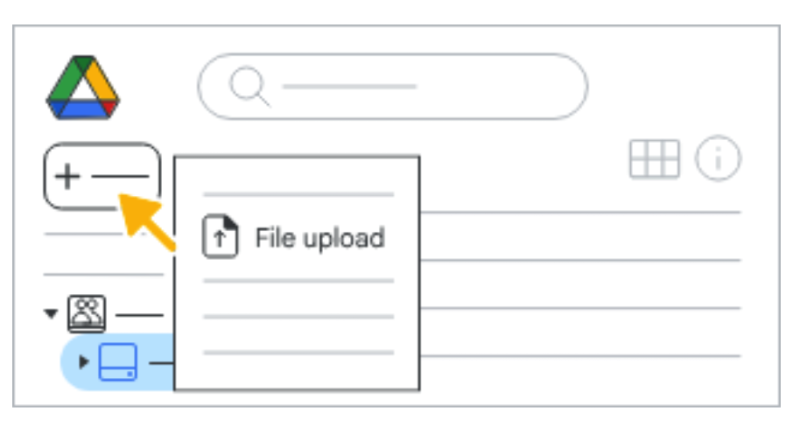
- Open your Google Shared Drive (view instructions)
- At the top left, click + New for a drop-down list
- To upload a file, click on File upload
- Browse your device for the file
- Follow the instructions to upload the file
Rename a file in your Google Shared Drive
- Highlight the file
- Click on the three vertical dots at the end of the row to display a drop-down list

- Click on Rename in the drop-down list
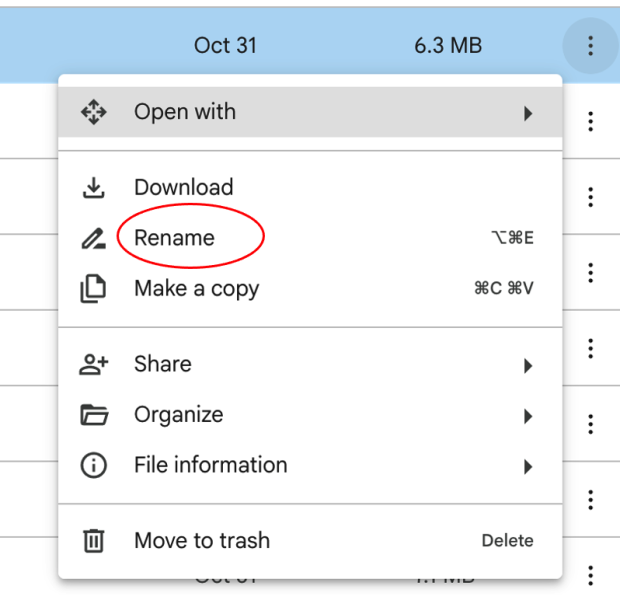
- Enter the new name in the Rename dialog windows, click OK
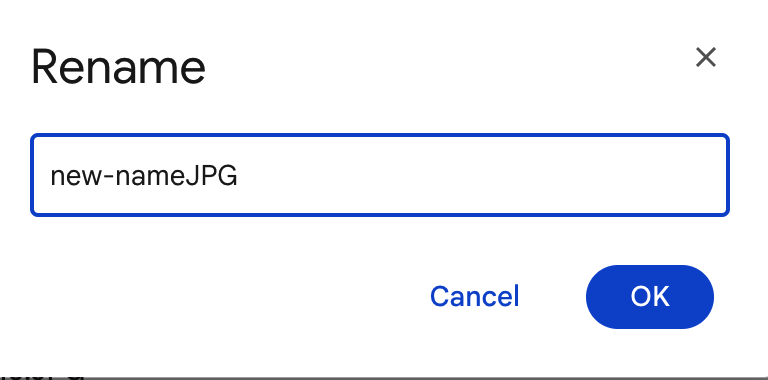
updated: 11-11-2025
