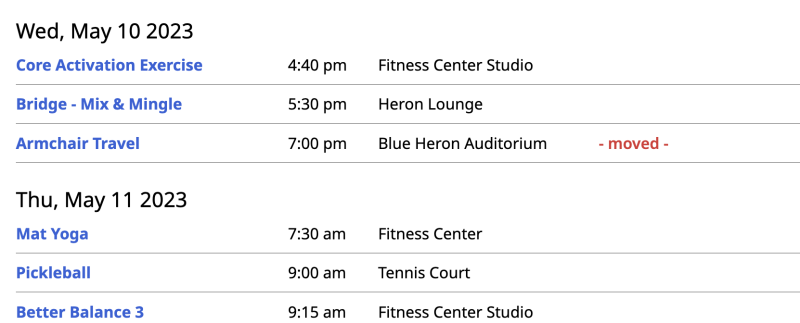These instructions apply if you have to cancel a specific recurring Activity or indicate a change in location for a specific date.
When you open the activity page, you will see new options adjacent to the next three dates.
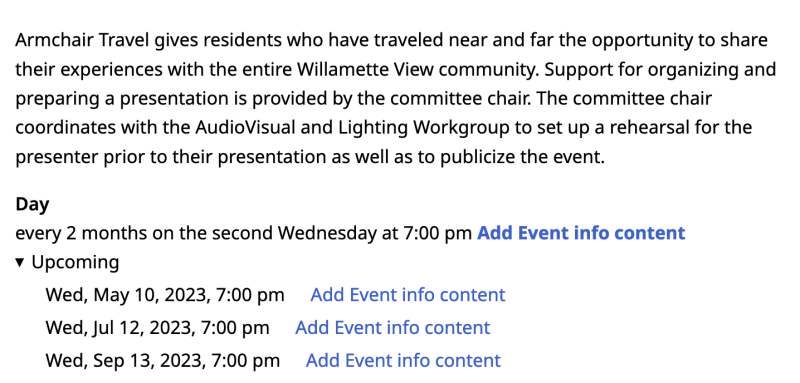
1. Click on Add Event info content adjacent to the date that needs to be modified.
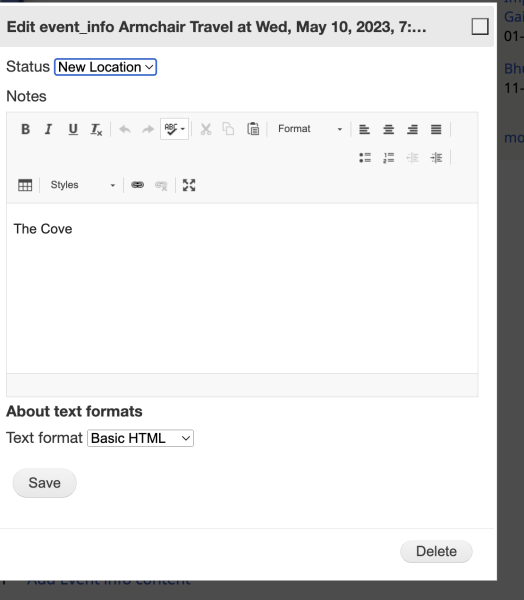
2. Select the Status (Cancelled or New Location). For a New Location, enter the new location in the Notes. For a cancelled date, if the activity will be rescheduled, you may want to post that in the notes. Click Save.
The Activity will then display the new information. NOTE: Only the content editor sees the following options.
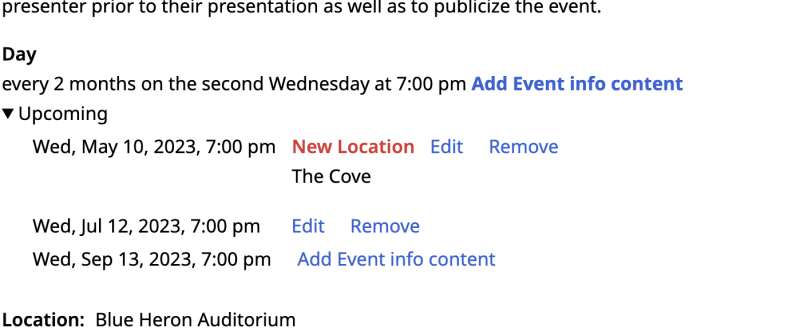
To delete or remove a previously edited date, click on Remove. Then click on Delete in the dialog window.
To edit a previously edited date, click on Edit. Post the change and click on Save.
What the Resident Sees
The Activity page
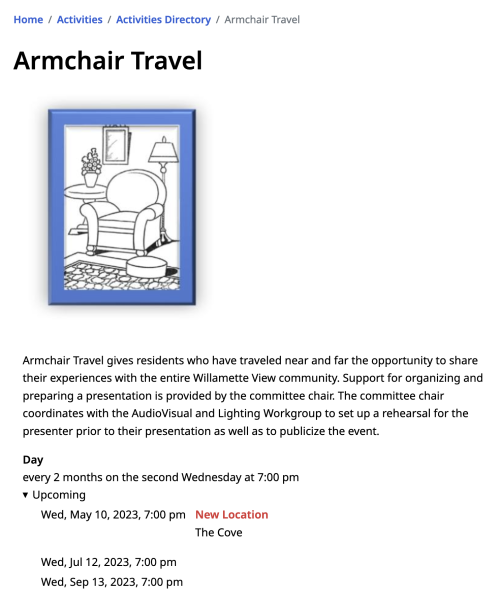
The Activity Calendar