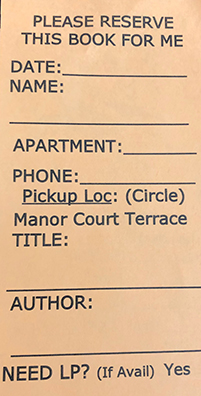
In the library
If you are unable to find a book on the library shelves, or it is already checked out, you can fill out the yellow slip “Please Reserve This Book For Me.”
Step 1: Fill out the reserve slip with the requested information. You can find a reserve slip next to the computer in each branch library.
Step 2: Place the reserve slip in the book card box next to the computer.
Step 3: You will be called when the book is available for pick up, at the branch you indicated on your reserve slip.
Sometimes a newly acquired book will be listed in the online catalog but is not yet on the shelf. In that case, you should also complete a reserve slip.
Step 1: Email library@wvresident.org and request a password.
Step 2: Using your password, Sign-in to the Library Catalog.
Step 3: Search for the book you want; click on the title.
Step 4: Click on the Reserve button below the title.
Step 5: In the Note field, enter the location where you want to pickup the book - the Manor, Court, or Terrace library.
Step 6: When you are notified that the book is available, pick the book up. Sign the checkout card including your apt. number and place the checkout card in the Checkout Card box.
